
5 stars based on 120+ reviews on Google
So you have a Joomla website and you want to give someone access to the back-end so they can go in and make edits and updates… how do you do that? It’s a very simple process – all you need to do is set them up as a user.
Here’s a basic rundown of how to add a new user in Joomla.
Log in to the Administrator Panel of your Joomla website.
From the top menu, click on Users >> Manage >> Add New User


The next step is to fill in the account details – here’s a guideline to help you:-
Name: User’s real name – first and last name.
Login name: Enter a login name eg, jsmith or johnsmith24.
Password: Enter a temporary password – this will be sent to the user so they can log in for the first time. The user will have an opportunity to choose their own password.
Confirm password: Re-enter the chosen password above.
Email: User’s email address.
Receive system emails: Select Yes if the user will be receiving any emails relevant to the system, eg. Joomla updates, etc. Usually this is set to Yes if the user will be an Administrator or Super User (more about this in the next section), otherwise select No.
User Status: Ensure this is set to Yes to add a new user.
Require password reset: if you set this to Yes the user will be required to reset their password (choose their own) when they log into the backend of the site for the first time.
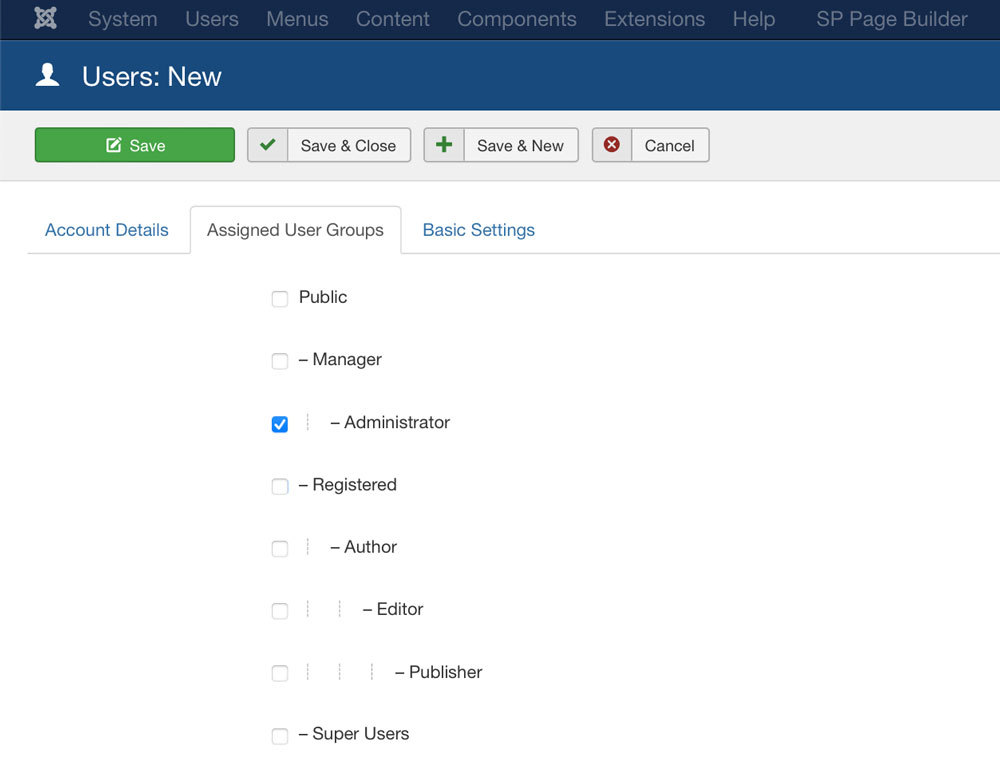
Click on the Assigned User Groups tab and select the level of access required.
There’s no hard and fast rule for this, but a good rule of thumb is to keep the access as low as possible for what the user needs, eg. you wouldn’t normally assign a Super User role or Administrator role to just anyone to avoid compromising the security of your site.
If you’re adding a user to Joomla so they can login and make changes to your site, then Administrator would be an appropriate level.
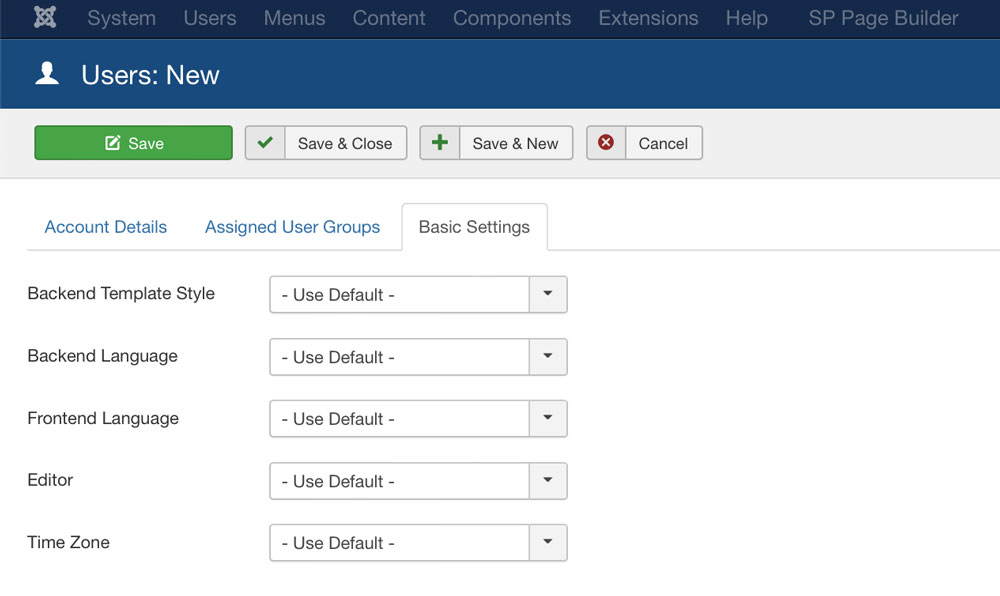
Here’s where you can customise a user’s settings:-
Backend template style: Select the template style if required, otherwise leave at Default.
Backend language: Select the language if required, otherwise leave at Default.
Frontend language: This sets the website’s front end language once a user is logged in – select if required.
User editor: If you have an editor component installed on your website eg. JCE Editor, you can select this if required.
Time zone: Select if required.
Once you’ve finished entering the information and choosing settings, click the Save and Close button. The user will receive an email from the Joomla system containing details of their username and temporary password. They’ll now be able to log into the back-end of your website and choose their own password for future use.
If you need any help setting up a new user for your Joomla website, give us a call on (07) 3882 3375 and we’d be happy to talk you through the process.
Phone: (07) 3882 3375
Mobile: 0405 014 001
Email: info@marketeam.com.au

5 stars based on 120+ reviews on Google